Post by eternity on Oct 22, 2016 10:30:41 GMT
This tutorial will teach you how to change the music of Saint Seiya Soldiers Soul. The tutorial is valid for PC and PS3 versions of the game.
This is a new version of the tutorial that I released on Steam almost a year ago. Since then, the number of tools needed and the complexity of the tutorial have been reduced drastically.
Tools needed:
- Eternity Audio Tool.
- A cpk extractor. For example, CriPakTools by Esperknight and others. Link.
- Only if you don't use SS Mods Installer: you will need to repack the cpk at the end, you will need a tool like Repacker CPK.
Step 1: extracting localize.cpk
The file localize.cpk can be located at "C:\Program Files (x86)\Steam\steamapps\common\SSSS" in a default installation. Copy it to the CriPakTools directory, where CripakTools.exe and EXTRACT_ALL.bat are.
Drag and drop the file localize.cpk to EXTRACT_ALL.bat. This process may take a bit. Don't close the window until the program tells you.
Now you should have the file contents in a folder called "resource".
This is a personal preference, but it would be a good idea that you create a new empty folder (for example, call it "localize_extracted") and you moved the resource folder inside this new folder.
Step 2: replacing the music
The music of the games is split across the following files: resource/sound/BGM.acb and the files at resource/sound//EVENT_BGM/.
The process to replace music is slightly different between them, so this section will be split in two.
Before it, you may want to have this. It is a list that contains the music usage of the game across those files.
Step 2.1: replacing music in BGM.acb
Open the file BGM.acb file with Eternity Audio Tool. You can do this by opening Eternity Audio Tool (eternity_audio_tool.exe), and using File->Open, or you could drag and drop the .acb file into the .exe. My recommendation is that you associate .acb extension with the program so that you can just double click .acb files in the future.
You will see the 128 tracks. You can double click on any entry to listen to the track.
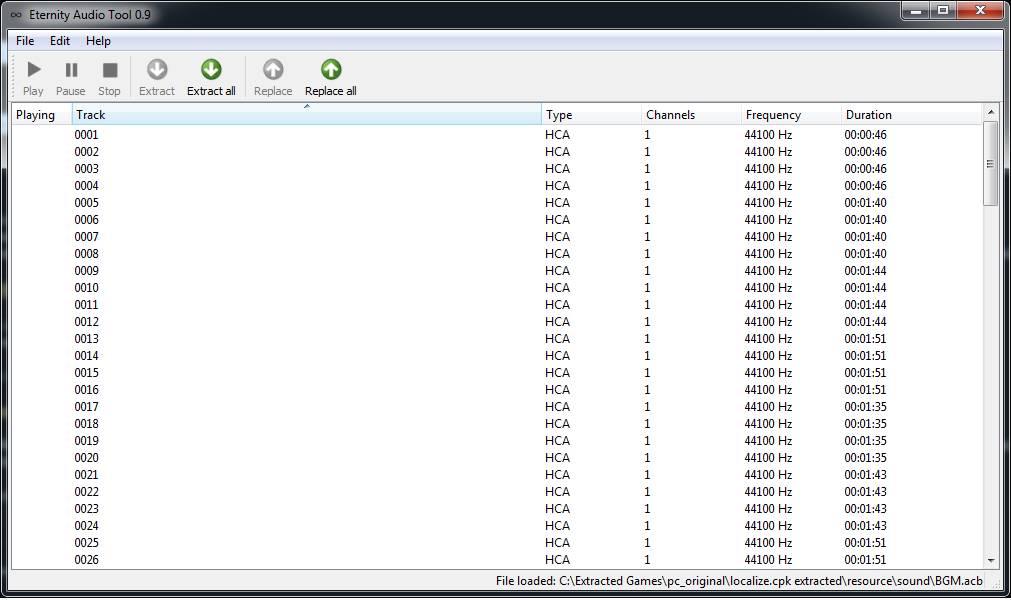
These 128 tracks are actually 32 songs that use 4-channels audio, where each channel is in a separate mono track.
You can easily tell each group of 4 tracks by looking at the duration column: if you see 4 consecutive tracks with same duration, those form the 4 channels of the same song. The order of the channels across the 4 files seems to be the following:
Front Left
Rear Left
Front Right
Rear Right
So here we have the first problem. This file uses 4-channels music, but the music you want to use is likely stereo in almost all cases.
This problem has multiple solutions. I will list three of them, but only one will be covered here.
- Solution 1. Put your stereo track channels in the front channels, and create some low-volume versions of them for the rear ones, to simulate 4-channels. This solution is the one used in the old Steam tutorial, and requires Audacity. We won't be using this solution.
- Solution 2. Put your stereo track channels in the front channels, and silence the rear channels. This can be accomplished by Eternity Audio Tool, but we won't cover this because it is unfriendly for people with 4 or more speakers (they would get silence in some of them).
- Solution 3. Put your stereo track in the front channels, and also put them in the rear channels. This can be accomplished by Eternity Audio Tool and is the one that is covered below.
From here, I will assume that you have your music in stereo format.
We will be using the music that plays at odin statue / pope room as example, but the same method can be applied to the rest of songs.
The track that plays at those stages are 0069-0072. That means:
0069 -> Front Left channel.
0070 -> Rear Left channel
0071 -> Front Right channel.
0072 -> Rear Right channel.
Select the tracks 0069 and 0071. (In case someone doesn't know how to multi-select: keep Ctrl pressed).
Right click, and select "Replace and split tracks".
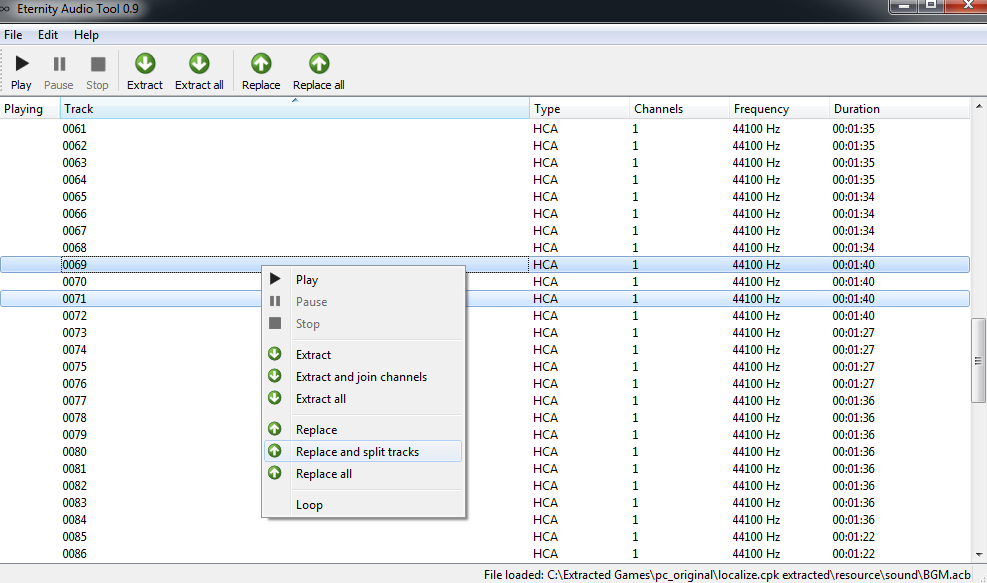
Browse to the music you want to use. You will be prompted with a "loop / Don't loop" question, you probably want to answer "Loop" in most cases. The program will automatically encode your file to HCA and split your stereo music into two mono tracks, one in 0069 and the other one in 0071. You will notice how the color of the tracks changes to bold. The program uses bold font to indicate that a track content has been changed.
Now select tracks and 0070 and 0072 and do exactly the same you did above, and use the same music file you used for the above.
And that's it: you stereo music magically turned into 4-channels music, even if the rear sound is identical to front.
Repeat the same process for every song you want to modify. When you are done, don't forget to File->Save, or otherwise the file won't be modified at all.
Step 2.2: replacing the music of EVENT_BGM
Open the .acb file you want to modify with Eternity Audio Tool.
Replacing the music of these files is easier than with BGM.acb: the tracks are already in stereo format. No 4-channels and no split shit: each track is exactly like your music: a standalone stereo track.
So just select the track, right click, and select "Replace" (or you could use that big button in the toolbar that says "Replace", which does exactly the same)
Browse for your music, answer the loop/don't loop question, and done.
Don't forget to File->Save when you are done editing files.
Step 3: putting the files back in the game
This step is different for people using "SS Mods Installer" and for people not using it.
- If you use SS Mods Installer
If you use SS Mods Installer (and you have run at least once the ssmins.exe program), then you have sssspatcher, and you don't need to rebuild cpk files, you just need to copy the files to the appropiated locations.
Go to the folder where you have the game installed. You should have a folder called "resource", since ssmins creates that folder. Create a "sound" folder inside the resource folder.
If you modified BGM file, then copy both BGM.acb and BGM.awb into this sound folder.
If you modified any of the files at EVENT_BGM, create a subfolder called "EVENT_BGM" in the "sound" folder, and put the modified .acb and .awb files there.
(Just a remainder here: everytime you modify an .acb file with Eternity Audio Tool, if there is an .awb with same name, that file also is changed, you need to copy that too!)
- If you don't use SS Mods Installer
If you don't use SS Mods Installer, you will have to rebuild the file localize.cpk, with the tool "Repacker CPK". The exe you need to use is the one called "CPKTools.exe".
So, open it, and the first thing you should do is uncheck the checkbox that says "ForceCompress". This functionality doesn't seem compatible with this game, and it is also awfully slow, so this is not optional, that checbox must be unchecked at any cost.
Where it says "Data Path", click Browse and select the folder that contains the resource folder inside. This is, if you followed my advice at step 1, you created a folder called localize_extracted and you put the resource folder inside. It is the "localize_extracted" and not the "resource" folder the one you must select.
In Save path, click browse, and name the file localize.cpk, and save it somewhere.
Click the button "Build", and it will begin building the .cpk (it may take some time).
Now copy the localize.cpk file back into the game file replacing the old one (I recommend doing a back of the file before).
Extra considerations for PS3 users:
This tutorial works also for PS3, because PS3 music files are identical to PC (of course you need a cfw or any method to run backups, and assume the "no ss mods installer" options) but there is one extra step you need at the end:
Copy the file localize.cpk in the backup of your game and uninstall the game installed data in the XMB before running the game for first time after the file change (this is needed or the game will complain about corruption)
------------
(TODO: optional section: volume bump using Audacity)
This is a new version of the tutorial that I released on Steam almost a year ago. Since then, the number of tools needed and the complexity of the tutorial have been reduced drastically.
Tools needed:
- Eternity Audio Tool.
- A cpk extractor. For example, CriPakTools by Esperknight and others. Link.
- Only if you don't use SS Mods Installer: you will need to repack the cpk at the end, you will need a tool like Repacker CPK.
Step 1: extracting localize.cpk
The file localize.cpk can be located at "C:\Program Files (x86)\Steam\steamapps\common\SSSS" in a default installation. Copy it to the CriPakTools directory, where CripakTools.exe and EXTRACT_ALL.bat are.
Drag and drop the file localize.cpk to EXTRACT_ALL.bat. This process may take a bit. Don't close the window until the program tells you.
Now you should have the file contents in a folder called "resource".
This is a personal preference, but it would be a good idea that you create a new empty folder (for example, call it "localize_extracted") and you moved the resource folder inside this new folder.
Step 2: replacing the music
The music of the games is split across the following files: resource/sound/BGM.acb and the files at resource/sound//EVENT_BGM/.
The process to replace music is slightly different between them, so this section will be split in two.
Before it, you may want to have this. It is a list that contains the music usage of the game across those files.
Step 2.1: replacing music in BGM.acb
Open the file BGM.acb file with Eternity Audio Tool. You can do this by opening Eternity Audio Tool (eternity_audio_tool.exe), and using File->Open, or you could drag and drop the .acb file into the .exe. My recommendation is that you associate .acb extension with the program so that you can just double click .acb files in the future.
You will see the 128 tracks. You can double click on any entry to listen to the track.
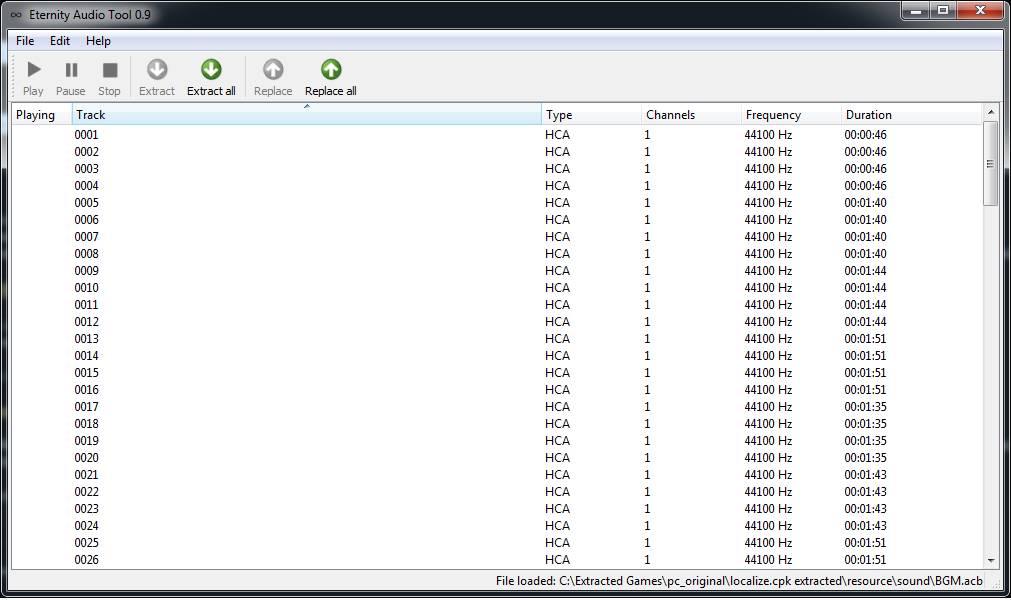
These 128 tracks are actually 32 songs that use 4-channels audio, where each channel is in a separate mono track.
You can easily tell each group of 4 tracks by looking at the duration column: if you see 4 consecutive tracks with same duration, those form the 4 channels of the same song. The order of the channels across the 4 files seems to be the following:
Front Left
Rear Left
Front Right
Rear Right
So here we have the first problem. This file uses 4-channels music, but the music you want to use is likely stereo in almost all cases.
This problem has multiple solutions. I will list three of them, but only one will be covered here.
- Solution 1. Put your stereo track channels in the front channels, and create some low-volume versions of them for the rear ones, to simulate 4-channels. This solution is the one used in the old Steam tutorial, and requires Audacity. We won't be using this solution.
- Solution 2. Put your stereo track channels in the front channels, and silence the rear channels. This can be accomplished by Eternity Audio Tool, but we won't cover this because it is unfriendly for people with 4 or more speakers (they would get silence in some of them).
- Solution 3. Put your stereo track in the front channels, and also put them in the rear channels. This can be accomplished by Eternity Audio Tool and is the one that is covered below.
From here, I will assume that you have your music in stereo format.
We will be using the music that plays at odin statue / pope room as example, but the same method can be applied to the rest of songs.
The track that plays at those stages are 0069-0072. That means:
0069 -> Front Left channel.
0070 -> Rear Left channel
0071 -> Front Right channel.
0072 -> Rear Right channel.
Select the tracks 0069 and 0071. (In case someone doesn't know how to multi-select: keep Ctrl pressed).
Right click, and select "Replace and split tracks".
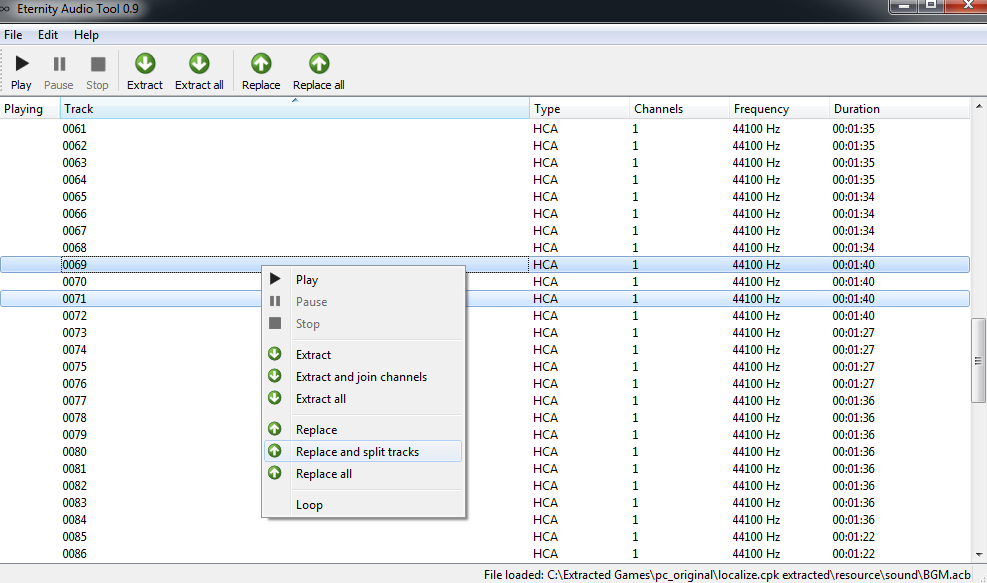
Browse to the music you want to use. You will be prompted with a "loop / Don't loop" question, you probably want to answer "Loop" in most cases. The program will automatically encode your file to HCA and split your stereo music into two mono tracks, one in 0069 and the other one in 0071. You will notice how the color of the tracks changes to bold. The program uses bold font to indicate that a track content has been changed.
Now select tracks and 0070 and 0072 and do exactly the same you did above, and use the same music file you used for the above.
And that's it: you stereo music magically turned into 4-channels music, even if the rear sound is identical to front.
Repeat the same process for every song you want to modify. When you are done, don't forget to File->Save, or otherwise the file won't be modified at all.
Step 2.2: replacing the music of EVENT_BGM
Open the .acb file you want to modify with Eternity Audio Tool.
Replacing the music of these files is easier than with BGM.acb: the tracks are already in stereo format. No 4-channels and no split shit: each track is exactly like your music: a standalone stereo track.
So just select the track, right click, and select "Replace" (or you could use that big button in the toolbar that says "Replace", which does exactly the same)
Browse for your music, answer the loop/don't loop question, and done.
Don't forget to File->Save when you are done editing files.
Step 3: putting the files back in the game
This step is different for people using "SS Mods Installer" and for people not using it.
- If you use SS Mods Installer
If you use SS Mods Installer (and you have run at least once the ssmins.exe program), then you have sssspatcher, and you don't need to rebuild cpk files, you just need to copy the files to the appropiated locations.
Go to the folder where you have the game installed. You should have a folder called "resource", since ssmins creates that folder. Create a "sound" folder inside the resource folder.
If you modified BGM file, then copy both BGM.acb and BGM.awb into this sound folder.
If you modified any of the files at EVENT_BGM, create a subfolder called "EVENT_BGM" in the "sound" folder, and put the modified .acb and .awb files there.
(Just a remainder here: everytime you modify an .acb file with Eternity Audio Tool, if there is an .awb with same name, that file also is changed, you need to copy that too!)
- If you don't use SS Mods Installer
If you don't use SS Mods Installer, you will have to rebuild the file localize.cpk, with the tool "Repacker CPK". The exe you need to use is the one called "CPKTools.exe".
So, open it, and the first thing you should do is uncheck the checkbox that says "ForceCompress". This functionality doesn't seem compatible with this game, and it is also awfully slow, so this is not optional, that checbox must be unchecked at any cost.
Where it says "Data Path", click Browse and select the folder that contains the resource folder inside. This is, if you followed my advice at step 1, you created a folder called localize_extracted and you put the resource folder inside. It is the "localize_extracted" and not the "resource" folder the one you must select.
In Save path, click browse, and name the file localize.cpk, and save it somewhere.
Click the button "Build", and it will begin building the .cpk (it may take some time).
Now copy the localize.cpk file back into the game file replacing the old one (I recommend doing a back of the file before).
Extra considerations for PS3 users:
This tutorial works also for PS3, because PS3 music files are identical to PC (of course you need a cfw or any method to run backups, and assume the "no ss mods installer" options) but there is one extra step you need at the end:
Copy the file localize.cpk in the backup of your game and uninstall the game installed data in the XMB before running the game for first time after the file change (this is needed or the game will complain about corruption)
------------
(TODO: optional section: volume bump using Audacity)

